Recording Noise Nuisance & The Noise App
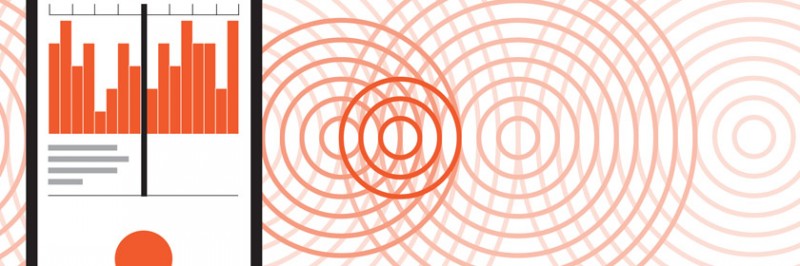
Recording Noise Nuisance & The Noise App
Please contact Environmental Health on 028 2755 0257 before using the Noise App for the first time.
Explanatory Videos
The Noise App introduction video can be viewed below:
The Noise App 2.0 Walkthrough video can also be viewed below:
Download the App
To download the app go to the 'App Store' for iPhone users or the 'Play Store' for Android users. Search for 'The Noise App' and click 'Get' or 'Install' to download the app.
Creating and Account on The Noise App 2.0
The Noise App has recently been updated to ‘The Noise App 2.0’. Users should be advised that the old Noise App will no longer be in use and the Noise App 2.0 should be downloaded from the ‘App Store’ for Apple users and ‘Play Store’ for Android users.
- Download The Noise App 2.0 from the App Store and click the Create an account button if you have not used the Noise App before.
- Enter your email address
- Begin typing the name of your reporting organisation (Causeway Coast and Glens Borough Council). Select from the drop-down menu and click continue
- Enter your first and last name
- Enter your phone number
- Enter your postcode and select the address from the drop-down menu (if your address does not appear, you can enter this information manually)
- Create your password and click Create an account button
- Check your email to confirm your account and complete your account set-up
- Please accept your terms and conditions
- Please allow The Noise App to access your microphone (to enable you to take recordings using the service), GPS and camera, if applicable.
Once your account has been confirmed you can then begin submitting recordings. The duration of each recording is 30 seconds.
Submitting a Noise Recording
Record
- When logging in to The Noise App for the first time, your case diary will be blank
- Click Add new case to submit your evidence
- Select your reporting organisation: (Causeway Coast and Glens Borough Council)
- Click continue
- To take your recording, tap on the microphone icon to start and then tap once more to finish
- You can listen back to the recording you have taken by clicking on the play button
- If you would like to start again, you have the option to retake the audio.
Select the Source
Enter the name and address where the noise is coming from, or alternatively, use the map to drop a location pin, and the app will automatically fill in the address information for you.
Select your location
Where did you record the noise? Choose an area of your property and select from the list provided.
Intensity and Commentary
Provide information on how long the noise has been affecting you on this occasion, in hours and minutes and provide an intensity rating for how severe you feel the noise is for you.
(If changes are needed, you can click on the pencil icons to make necessary amendments.)
Accept the declaration and click submit to send your report to your reporting organisation. You will see a confirmation page that indicates your report has been sent.
Further Support
If you would like further support on any information on this page please contact Environmental Health on the phone number or email address below.
Contact Us
If you would like further information, please contact us
028 2766 0257
- environmentalhealth@causewaycoastandglens.gov.uk
